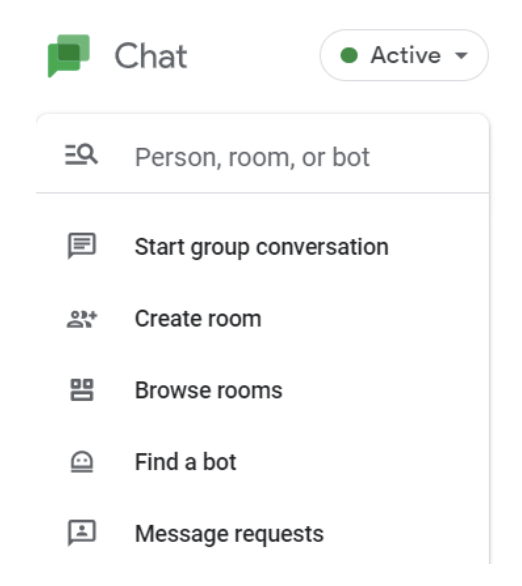Adding the Salesforce bot to Google Chat
Leverage Salesforce bots to make using your tools more efficient.
In an effort to reduce inbox clutter with internal communications, many companies have employed tools like Microsoft Teams, Cisco Jabber, and Google Chat. Like most applications, a stand alone system rarely provides enough information to the user/team to drive enhanced efficiencies. Integrating systems can be an overwhelming and complicated endeavor, but with new cloud-based applications that have strong APIs (Application Protocol Interfaces) and pre-built connectors - it’s quite easy.
In this article we will be going over how to install and use the Salesforce bot in Google Chat (previously called Hangouts) on your computer (there is an iOS and Android application that can also leverage bots.)
What is a bot in Google Chat?
Bots are special accounts you can chat with that provide a way for you to connect to services in Chat, such as looking up information, scheduling meetings, or doing tasks.
Bots are added to specific rooms shared with other Chat users or they can be messaged directly to provide information requested.
With the Salesforce bot for Google Chat, you can:
Search for Contacts, Leads, Opportunities, and Accounts from Salesforce
View their details directly inside Google Chat, without having to switch windows or apps
Share Salesforce information in any room
Prerequisites:
Google Workspace Business Edition
Google Workspace Administrator needs to grant rights to users to install applications
Salesforce instance
Adding the bot
First you will learn how to add a bot to a room. Then you will learn how to message it in order to get information from Salesforce.
In Google Chat click on Find people > rooms > bots
(this is located the top left corner of your chat window)
This will open a dropdown list. Select Find a bot
Salesforce will usually be listed under the featured area or it can be searched for in the search bar at the top of the screen.
Search for Salesforce, click Add
You will be prompted to add the bot to a specific room. You are able to select multiple rooms as well as add the bot directly from the page in any given room.
Once installed, you can begin using the bot.
How to message the bot
In the room where the bot has been added type @salesforce help and the bot will respond with the following message:
In a new thread or in the reply of a message you can use slash commands by typing a forward slash /. This will open a list of commands for the bots added to the room.
If the return account is clicked in the chat window it will open up a more detailed view with the chance to
OPEN IN SALESFORCE
Select the /sfaccount and type the search string to be performed.
Notice how it is Only visible to you even though the search is being performed in the shared room.
A full text search is performed so there is no need for wildcards (like *).
Notice how there is a contact in Salesforce with a first name of “First Name” and last name of “Last Name” and when the search for /sfcontact last is performed it finds the correct record.
The same type of bot engagement can occur in a direct message to a bot instead of in a Chat Room.
On the left side bar in the rooms section, at the bottom, you will find where installed Bots are displayed.
Clicking on the Salesforce Bot will open the main chat window for chats with just the Bot. All the same searches and functionality exist in the direct message bot window as in the team rooms.
The Salesforce Bot can be helpful for all Google Chat users when additional context is desired in a Chat Room with others or if you want to get information from Salesforce without having to leave the chat application.